Welcome to this introduction to ApexSQL Complete. ApexSQL Complete is a free SQL Server Management Studio and Visual Studio add-in which auto-completes your code, allows you to define custom aliases, provides quick and easy code look-ups, and speeds up coding by inserting predefined or custom code snippets. The first thing you need to do is to enable ApexSQL Complete. This can be done by going to the ApexSQL menu and clicking on ApexSQL Complete, and then Enable Auto-Complete.
When you type a query, a dropdown list with valid commands and object options will appear. When an object is highlighted, a pop-up will appear displaying the definition of the object. If extended properties for the object was defined, this will be displayed in the description tab. As you can see, ApexSQL complete will also adjust the casing of the word and offer valid join options to other tables in the database, and automatically add aliases for each table.
ApexSQL Complete also allows you to define fixed aliases for tables in your database. You can do this by going to the ApexSQL menu, selecting options, and then choosing the Alias tab. Select the name of the server, the name of the database, enter the name of the table and the desired alias. If we then go back and use that table in the query, you can see that it now uses the alias that I specified.
ApexSQL Complete can also add complete constructs, such as for inserts, updates, and deletes. Another feature of ApexSQL Complete is to decrypt encrypted objects. As you can see, this object is encrypted. Hovering over the object name does not bring up a pop-up with the description.
To enable decryption, go to the General tab in the ApexSQL Complete menu and check the Decrypt Encrypted Objects item. Remember to refresh the cache when changing this setting. Now, if we type this query again, the object is displayed, including the With Encryption keyword.
Another cool feature of ApexSQL Complete is that you are able to use predefined snippets or even create your own. To add your own, right click and select Add Snippet. You can then insert a name for the snippet, a description, and the code. As you can see, the query I just used is already entered into the code block. Notice to use of the caret keyword. This indicates where the cursor will be placed when the snippet is used. Let's try this out.
These are just a couple of features of ApexSQL Complete. Please download ApexSQL Complete from our website and try it for yourself. Thank you for watching this video.
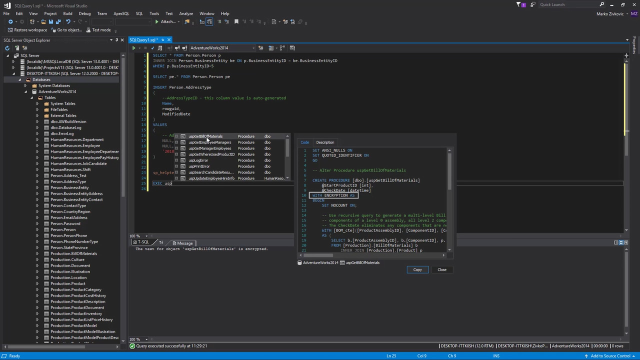 03:09
03:09
