Hello and welcome to this ApexSQL Doc demo introduction. ApexSQL Doc is a tool for documenting SQL Server databases SQL Server Integration Services packages, SQL Server Analysis Services cubes, SQL Server Reporting Services reports, Tableau server sites, and SharePoint farms.
ApexSQL Doc consists of three main components-- a standalone Windows application used for manual documenting, selecting objects, and options for documenting and customizing documentation output, a console application with a command line interface-- a.k.a. CLI-- which allows users to run the documentation process automatically and unattended, a SQL Server management studio add-in that allows documenting directly from within SSMS documenting SQL server databases.
In order to start the documentation setup process, let's create a new project. Click on the Add Database button and select a SQL server. Input the needed details and click OK. Once the connection is established, a list of available servers and databases will be shown separately in two sections.
Let's select a database that we will use for documenting. At this point, the Server Objects tab will be unlocked in the data sources and objects pane. Thanks to the document server properties checkbox, the documentation of properties can be excluded or included with a single click.
Using the server objects pane, it is simple to manage and filter object types needed in the documentation. Once the server object types are selected, you can select specific database objects and options which will be included in the documentation. Clicking the Database Objects tab opens a list database object types.
Just select the checkbox by the objects that need to be included in the documentation. Just like the server objects, the database objects can be filtered in much the same way by enabling the filter option. For the selected database object, its attributes will be shown in the object options section to the right. And the user can include or exclude any of the object options by selecting the appropriate checkbox.
Clicking the Database Options tab, will open additional documentation settings at the database level. In this tab, it is possible to choose which database settings or options need to be included in the documentation. These settings can be saved as personal defaults for later use.
Some additional options are the data model diagrams and graphical dependencies options. After the selection of database objects and settings is complete, the documentation can be created by clicking the Generate button in the Home tab.
Documenting database snapshots-- to document a database snapshot, first, a snapshot needs to be created to create a database snapshot in the UI. Click the Create Database Snapshot button in the main ribbon bar of ApexSQL Doc. Once the button is clicked, a new window will appear where the desired database needs to be selected in order to create a snapshot of it.
Once the database has been chosen, click the Create button, and the snapshot file will be created in a few moments prompting you to choose output location where the snapshot will be stored. The database snapshot will be created within the default file name format seen here specifying the database name and the exact date of the snapshot creation.
To document database snapshots within ApexSQL Doc, click the Add Database Snapshot button to add previously-created snapshots. Navigate to the snapshot files location and choose the desired snapshots for documentation. Once added, the snapshots will be displayed in the grid on the right in the database engine tab. After selecting the desired database snapshots, the documentation can be created by clicking the Generate button in the Home tab.
Documenting Integration Services packages-- the documentation of SQL Server Integration Services packages is relatively simple and easy like every process in ApexSQL Doc. To start the documentation process of integration services packages, click on the Add button in the Integration Services tab under the data sources and objects pane. Or click the Add Integration Services Package button.
After that, select a data source where the wanted packages are located and connect to it. The documentation of integration services packages can be performed from five different data sources-- file system, integration services package store, SQL server, integration services, dB catalog, or directly with package files from an integration services project file.
Let's add some integration services packages from a SQL server. Once connected to a server, the list of packages and connected servers will be shown separately. Note that the data source will be displayed in the server section to the left. Select the desired packages. And let's move on to the next step.
When you have added all desired packages, you must select them in order to proceed to the next step, which is selecting the package details needed for documentation. Those details can be found in the Package Details tab.
When you have specified the required options and settings for the integration services documentation, click the Generate button to create the documentation. ApexSQL Doc automatically detects any changes made in the package folders. So if there are new packages added, or there's been any change in the folder that is used for documentation, those files will be automatically detected and documented.
Documenting Analysis Services cube databases-- another feature in ApexSQL Doc is the documentation of SQL Server Analysis Services databases. ApexSQL Doc offers the possibility of documenting both multi-dimensional and tabular databases with various included details.
To begin the documentation of Analysis Services databases, just click the Add Analysis Services Database button or select the Analysis Services tab and click the Add button. Input the name of the analysis services server and connect. When the connection is established, select the desired database. And then go to the Model Details tab where you will see a list of both multi-dimensional and tabular database details.
Select the desired analysis services details depending on the type of database you selected for documenting. And when done, click the Generate button to create your analysis services documentation.
Documenting Reporting Services items-- with ApexSQL Doc it is also possible to document SQL
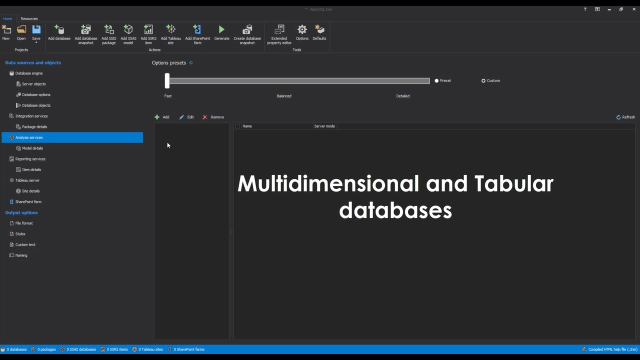 11:06
11:06
